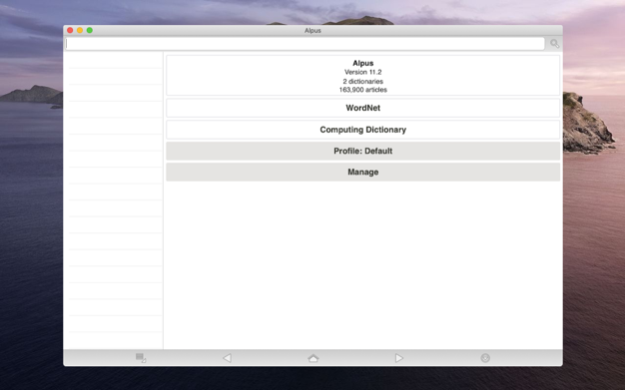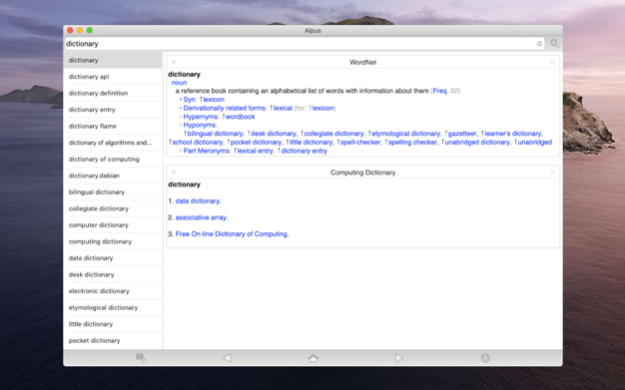Alpus 11.2
Continue to app
Paid Version
Publisher Description
Alpus is a viewer application for dictionaries in StarDict, DSL, XDXF, Dictd, and TSV/Plain formats ¹.
Features:
• Fast and fully offline operation
• Searches ignoring case, diacritics, and punctuation
• Wildcard search
• Fuzzy search
• Full-text search
• In-page popup translator
• History and bookmarks
• Customization options
Compatibility:
Alpus is compatible with the following dictionary/file types:
• StarDict dictionaries (*.idx)
• DSL dictionaries (*.dsl)
• XDXF dictionaries (*.xdxf)
• Dictd dictionaries (*.index)
• TSV/Plain dictionaries (*.txt, *.dic)
• Hunspell dictionaries (*.aff)
Setting up dictionaries:
• Copy dictionary files to the app's documents/files folder on your computer ².
• Select the dictionary index file as listed in the compatibility section above (or an archive of it) using the "Import Dictionary" option of the "Manage" menu.
• Select multiple indexes/files, with each selection assumed and analyzed as one dictionary. (optional)
• Select resource ZIP files (if any) to copy during importing. (optional)
• Edit properties of the dictionary such as visible name using the "Edit Properties" option of the dictionary menu. (optional)
• Create a full-text search index of the dictionary using the "Upgrade" option of the dictionary menu. (optional)
• Create profiles to group and organize dictionaries. (optional)
Resource files:
Resource files of a dictionary can be put into multiple ZIP files with arbitrary sizes and file names. The resource ZIP files placed into the root folder of a dictionary (beside Main.props file) will be detected and indexed automatically.
Full-text search:
The app supports searching full-text of all dictionaries for exact matches. The feature requires a one-time upgrading ("Upgrade All" option of the "Manage" menu) of a dictionary which can take a very long time to complete, since every single word anywhere on the dictionary is made searchable during the process.
Synchronizing between devices:
Copying/moving dictionaries between devices is done using one of the two available methods:
• "Export Dictionary" to an *.aaf file on the first device and then "Import Dictionary" that *.aaf file on the second
• Copy/move whole "Alpus.Config" folder or individual dictionary folders using a file manager or built-in file operations
Search types:
There are five kinds of searches you can perform on dictionaries.
• Regular search: Shows results exactly matching the query.
• Extended matching search: Shows results matching the query with case, diacritics, and punctuations ignored. Suggestions include in-phrase and phonetic matches.
• Full-text search: Shows list of articles containing exact matches of the query. The scope of search is not limited to headwords and includes all text in all articles (definitions, synonyms, examples, etc).
• Fuzzy search: Shows list of articles most similar to the query. The search works like a spell checker for words you're not sure how it's written/spelled.
• Wildcard search: Shows list of articles that match the criteria set with a wildcard query.
Help and Support:
• https://alpusapp.com
¹ No dictionaries are bundled with the application. You will need dictionaries in supported formats to use with the application.
² Please note that this documents folder is not your computer's proper, but the app's private one. Use the "Show" button in the file picker to reveal the folder in Finder.
Apr 24, 2022
Version 11.2
v11.2
• Fixed bug when importing large files
• Bug fixes and performance improvements
About Alpus
Alpus is a paid app for iOS published in the Reference Tools list of apps, part of Education.
The company that develops Alpus is Ismail Alper Yilmaz. The latest version released by its developer is 11.2.
To install Alpus on your iOS device, just click the green Continue To App button above to start the installation process. The app is listed on our website since 2022-04-24 and was downloaded 19 times. We have already checked if the download link is safe, however for your own protection we recommend that you scan the downloaded app with your antivirus. Your antivirus may detect the Alpus as malware if the download link is broken.
How to install Alpus on your iOS device:
- Click on the Continue To App button on our website. This will redirect you to the App Store.
- Once the Alpus is shown in the iTunes listing of your iOS device, you can start its download and installation. Tap on the GET button to the right of the app to start downloading it.
- If you are not logged-in the iOS appstore app, you'll be prompted for your your Apple ID and/or password.
- After Alpus is downloaded, you'll see an INSTALL button to the right. Tap on it to start the actual installation of the iOS app.
- Once installation is finished you can tap on the OPEN button to start it. Its icon will also be added to your device home screen.